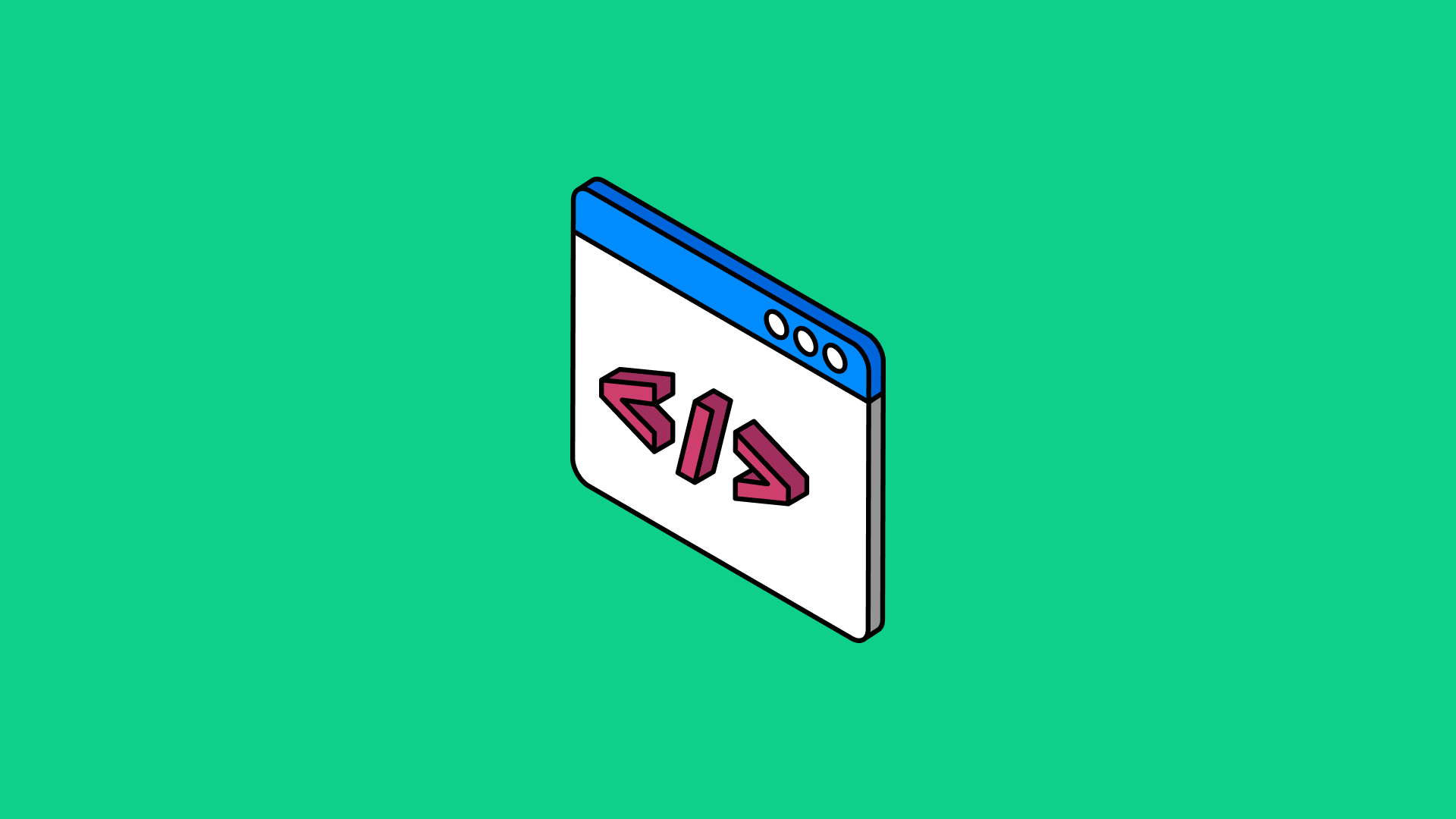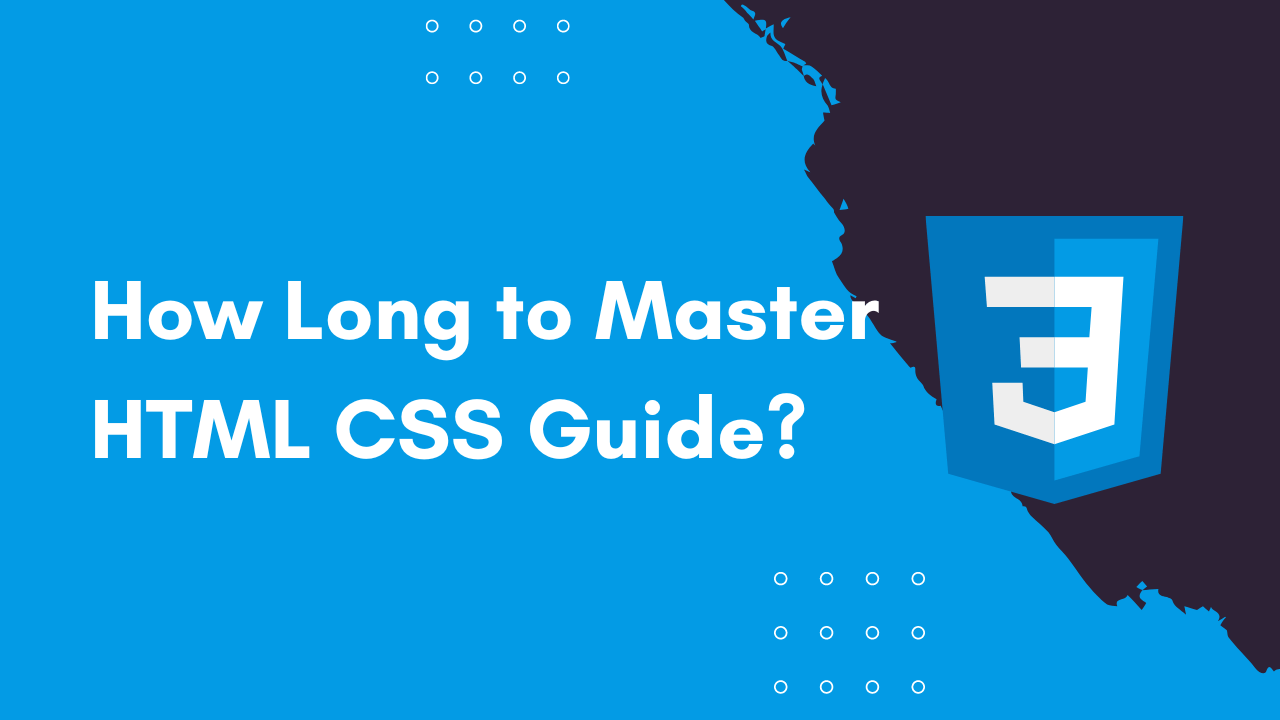How long does it take to learn CSS? It’s a question that pops up frequently among aspiring web developers, and the answer, like most things in life, depends. It hinges on your prior experience, learning style, and the depth of your desired mastery.
If you’re a complete newbie to coding, expect a steeper learning curve, but don’t be intimidated! CSS is a relatively straightforward language, and with consistent effort, you can gain a solid understanding of its basics within a few weeks or months.
The journey to becoming a CSS pro, however, is an ongoing one. There are always new techniques, frameworks, and libraries to explore. The key is to start with a solid foundation, build upon it gradually, and embrace the exciting world of web design.
Understanding CSS Basics
CSS, or Cascading Style Sheets, is a fundamental language used in web development to control the appearance and layout of web pages. It’s like the fashion designer of the web, allowing you to choose colors, fonts, spacing, and more to create visually appealing and user-friendly websites.
CSS Selectors
Selectors are the key to targeting specific elements on a web page to apply styles. They act like addresses, telling CSS which elements to modify. Here’s a breakdown of common selector types:
- ID Selectors:These are unique identifiers for specific elements, often used for one-of-a-kind elements. They start with a “#” followed by the ID name. For example, `#main-header` would target an element with the ID “main-header”.
- Class Selectors:These are more flexible, allowing you to apply the same styles to multiple elements. They start with a “.” followed by the class name. For example, `.button` would target all elements with the class “button”.
- Element Selectors:These target all elements of a specific type. For example, `p` would target all paragraph elements.
- Attribute Selectors:These target elements based on their attributes. For example, `a[href=”https://www.example.com”]` would target all anchor tags with the specified link.
- Pseudo-classes:These apply styles based on the element’s state or condition. For example, `:hover` applies styles when the mouse hovers over an element, `:active` applies styles when an element is being clicked, and `:visited` applies styles to links that have been visited.
- Combinators:These combine selectors to target specific relationships between elements. For example, `+` targets elements directly after another element, `>` targets direct children, and `~` targets sibling elements.
CSS Properties and Values
Properties define the specific style attributes you want to change, while values are the settings for those properties. For example, the `color` property determines the text color, and its value could be `red`, `blue`, or `#000000` (black).
CSS Rule Example
Here’s a simple CSS rule that sets the color of a paragraph element to blue:
`p color: blue; `
This rule targets all paragraph elements (`p`) and sets their text color (`color`) to blue.
Common CSS Properties
CSS offers a wide range of properties to control the appearance and layout of web pages. Here are some common examples:
Font Properties
- `font-family`:This property defines the font family to be used for text. For example, `font-family: Arial, sans-serif;` specifies Arial as the primary font, and if it’s not available, a generic sans-serif font will be used.
- `font-size`:This property controls the size of the text. You can use units like pixels (`px`), ems (`em`), or percentages (`%`). For example, `font-size: 16px;` sets the font size to 16 pixels.
- `font-weight`:This property determines the boldness of the text. Values like `normal`, `bold`, and `lighter` can be used. For example, `font-weight: bold;` makes the text bold.
- `font-style`:This property controls the style of the text, such as italic or normal. For example, `font-style: italic;` makes the text italic.
Color Properties
- `color`:This property sets the color of the text. You can use color names (`red`, `blue`), hexadecimal codes (`#FF0000` for red), or RGB values (`rgb(255, 0, 0)` for red).
- `background-color`:This property sets the background color of an element. It uses the same color values as the `color` property.
Layout Properties
- `width`:This property sets the width of an element. It can be specified in pixels, percentages, or other units.
- `height`:This property sets the height of an element. It can be specified in pixels, percentages, or other units.
- `margin`:This property adds spacing around an element. It can be applied to all sides (e.g., `margin: 10px;`) or individual sides (e.g., `margin-top: 10px;`).
- `padding`:This property adds spacing inside an element, between the content and the border. It can be applied to all sides (e.g., `padding: 10px;`) or individual sides (e.g., `padding-top: 10px;`).
Text Properties
- `text-align`:This property controls the alignment of text within an element. Values like `left`, `center`, and `right` can be used.
- `text-decoration`:This property adds decorations to text, such as underlines or strikethroughs. Values like `underline`, `line-through`, and `none` can be used.
- `text-transform`:This property transforms the case of text. Values like `uppercase`, `lowercase`, and `capitalize` can be used.
Stylesheet Types
CSS styles can be applied in three main ways:
- Inline Styles:These styles are applied directly to an element using the `style` attribute. For example: `
This text is red.
` This method is often used for small, specific styles, but it can make your HTML code cluttered and harder to maintain.
- Embedded Styles:These styles are placed within the `
` ``
This method is useful for applying styles to a single page, but it can become difficult to manage if you have many styles.
- External Stylesheets:These styles are written in separate CSS files and linked to your HTML document using the `` tag. For example:
`
``` ``This method is the most common and recommended for larger projects, as it allows you to keep your CSS code separate from your HTML, making it easier to maintain and reuse styles across multiple pages.
Class Selector Example
Here's a CSS code snippet that demonstrates the use of a class selector, a property, and a value:
`.special-text color: green; `
This code defines a class called `special-text` and sets the text color of any element with that class to green. For example, if you have a paragraph element with the class `special-text` in your HTML:
`
This text is green.
`
The text within this paragraph will be displayed in green due to the CSS rule.
Learning Resources and Tools
Now that you've grasped the fundamentals of CSS, let's explore some valuable resources and tools to enhance your learning journey. This section will guide you through various platforms, tutorials, and tools that can help you master CSS and build impressive websites.
Recommended Learning Resources
- Online Courses:Online courses offer structured learning paths, expert guidance, and interactive exercises. Here are some highly-rated options:
- "Complete CSS Course by [or Name] on Udemy: A comprehensive course covering all aspects of CSS, from basic syntax to advanced techniques like animations and transitions."
- "CSS Fundamentals by [or Name] on Coursera: This course provides a solid foundation in CSS, covering essential concepts and best practices."
- "CSS for Beginners by [or Name] on Skillshare: A beginner-friendly course that introduces CSS concepts and helps you build simple websites."
- Tutorials:Tutorials provide focused instruction on specific CSS topics. Here are some excellent resources:
- "CSS Flexbox Tutorial: A Beginner's Guide by [Website Name]: This tutorial provides a step-by-step guide to understanding and using Flexbox for creating flexible and responsive layouts."
- "CSS Grid Tutorial: A Comprehensive Guide by [Website Name]: This tutorial explores the power of CSS Grid for designing complex and efficient layouts."
- "Responsive Web Design with CSS by [Website Name]: Learn how to create websites that adapt seamlessly to different screen sizes."
- Books:Books offer in-depth knowledge and comprehensive coverage of CSS. Here are some recommended titles:
- "CSS: The Definitive Guide by [Author Name]: A comprehensive and updated guide to CSS, covering everything from basic syntax to advanced techniques."
- "CSS Secrets by [Author Name]: This book explores hidden techniques and advanced CSS concepts, offering insights into best practices and efficient coding."
Learning Platform Comparison
Choosing the right learning platform depends on your individual needs and preferences. Here's a comparison of popular options:
- [Platform Name]:
- Strengths:[List key features]
- Weaknesses:[List key features]
- [Platform Name]:
- Strengths:[List key features]
- Weaknesses:[List key features]
- [Platform Name]:
- Strengths:[List key features]
- Weaknesses:[List key features]
CSS Editor and IDE Comparison
| Feature | [Editor/IDE 1] | [Editor/IDE 2] | [Editor/IDE 3] |
|---|---|---|---|
| Features | [List key features] | [List key features] | [List key features] |
| Pricing | [Free/Paid/Subscription] | [Free/Paid/Subscription] | [Free/Paid/Subscription] |
| User Experience | [Describe ease of use, interface, etc.] | [Describe ease of use, interface, etc.] | [Describe ease of use, interface, etc.] |
| Community Support | [Active/Limited/None] | [Active/Limited/None] | [Active/Limited/None] |
Writing CSS Code
Let's put your CSS knowledge into practice. Imagine you're designing a website for a local bakery. Here's a CSS code snippet to style the header, navigation, and footer:
```css/* Style the header
/
header background-color: #a52a2a; /* Warm brown background
/
color: white; /* White text color
/
font-size: 2em; /* Large font size
/
/* Style the navigation links
/
nav a color: blue; /* Blue link color
/
background-color: white; /* White background for links
/
/* Style the footer
/
footer background-color: #d2691e; /* Lighter shade of brown background
/
color: white; /* White text color
/
font-size: 0.8em; /* Smaller font size
/
```
This code snippet demonstrates the use of various CSS properties:
- background-color:Sets the background color of the element.
- color:Sets the text color of the element.
- font-size:Controls the size of the font.
- em:A relative unit that scales the font size based on the parent element's font size.
The comments within the code provide explanations for each CSS rule, making the code more readable and understandable.
3. Practical CSS Skills
Now that you have a grasp of CSS basics and have explored some valuable resources, it's time to dive into practical applications. This section will guide you through essential CSS skills, enabling you to build dynamic and visually appealing webpages.
Building Layouts with Flexbox
Flexbox is a powerful CSS layout module that simplifies the process of arranging elements on a webpage. It provides a flexible and efficient way to create responsive layouts that adapt seamlessly to different screen sizes.
- Flexbox offers a set of properties that control the alignment, distribution, and sizing of elements within a container. These properties include `flex-direction`, `justify-content`, `align-items`, `flex-wrap`, and `flex-grow`. By manipulating these properties, you can achieve various layout configurations, such as aligning items to the left, right, or center, distributing space evenly, wrapping elements to multiple lines, and controlling the growth of elements based on available space.
- To create a basic layout using flexbox, you first need to designate a container element as a flex container using the `display: flex` property. Then, you can apply flexbox properties to the child elements within the container to control their arrangement and behavior.
- For example, to create a simple webpage with a header, main content area, and footer using flexbox, you can structure the HTML as follows: ```htmlLogo
Lorem ipsum dolor sit amet, consectetur adipiscing elit. Sed euismod, nibh eu dictum efficitur, quam ante lobortis dui, sit amet tempus quam felis a diam.

```You can then apply flexbox properties to the header, main, and footer elements to achieve the desired layout. For instance, you can set `display: flex` on the header, main, and footer elements, and then use properties like `flex-direction`, `justify-content`, and `align-items` to arrange the elements within each container.
Implementing Responsive Design
Responsive design is crucial for ensuring that your webpage looks great on all devices, from smartphones to desktops. Flexbox, combined with media queries, provides a powerful tool for creating responsive layouts.
- Media queries allow you to apply different styles based on the screen size, orientation, and other device characteristics. This enables you to adjust the layout, font sizes, image sizes, and other elements to optimize the user experience for different devices.
- To implement responsive design using flexbox and media queries, you can define different styles for different screen widths using the `@media` rule. For example, you can adjust the `flex-direction` property for different screen sizes to switch between a horizontal layout for desktops and a vertical layout for mobile devices.
You can also adjust the `flex-grow` property to control how elements resize in different screen sizes. ```css @media (max-width: 768px) .content, .image flex-direction: column;
```
- For example, to make the content and image columns stack vertically on mobile devices, you can use a media query to target screen widths below 768px and set the `flex-direction` property to `column` for both the `.content` and `.image` classes.
Styling a Webpage with CSS
CSS is the language used to style the appearance of webpages. It allows you to control the font, color, background, layout, and many other aspects of a webpage's visual presentation.
- By using CSS properties, you can enhance the visual appeal and readability of your webpage. You can create visual hierarchy using different font sizes and weights, enhance brand identity through color palettes, and add visual interest with background images.
- For example, to style a webpage using CSS, you can use properties like `font-family`, `font-size`, `font-weight`, `color`, `background-image`, `background-size`, and `background-position`.
- To create a visual hierarchy, you can use different font sizes and weights for headings, paragraphs, and other text elements. For example, you can use a larger font size and a bold font weight for headings, and a smaller font size and a normal font weight for paragraphs.
- To choose a color palette that complements the content and brand identity, consider the color theory and the overall tone and style of the webpage. For example, you can use a contrasting color for headings to make them stand out, and a complementary color for the background to create a visually appealing and harmonious look.
- To add visual interest to the page, you can include a background image that complements the content and style of the webpage. You can use CSS properties like `background-image`, `background-size`, and `background-position` to control the appearance of the background image.
Advanced CSS Concepts

Once you've mastered the basics of CSS, you're ready to dive into some more advanced concepts that can elevate your web design skills. These concepts allow you to create more dynamic and interactive web pages.
CSS Animations, Transitions, and Transforms
These three powerful features let you add movement and visual effects to your web elements.
- CSS Animationsallow you to define a sequence of styles that change over time, creating animated effects. Animations are defined using the `@keyframes` rule, which specifies the different states of an animation and their timing.
For example, you could create an animation that makes an element fade in and out, rotate, or move across the screen.
- CSS Transitionsprovide a smooth way to change the appearance of an element over a specified duration. You can use transitions to create effects like hovering over a button, changing the size of an image, or fading out a message.
For instance, you could create a transition that makes a button change color smoothly when the user hovers their mouse over it.
- CSS Transformsallow you to manipulate the position, size, and shape of an element. They enable you to rotate, scale, skew, or translate elements.
For example, you could use a transform to create a 3D effect by rotating an element in three dimensions.
CSS Preprocessors
CSS preprocessors like Sass and Less offer a more structured and efficient way to write CSS. They provide features like variables, mixins, and nesting, which help you write cleaner and more maintainable code.
- Variables:Let you store values that can be reused throughout your stylesheets, promoting consistency and making updates easier.
For example, you could define a variable for the primary color of your website and use it throughout your stylesheet.
- Mixins:Allow you to define reusable blocks of CSS code that can be included in other styles.
For instance, you could create a mixin for a button style and then use it for all the buttons on your website.
- Nesting:Lets you nest CSS rules within each other, creating a more logical and readable structure.
For example, you could nest the styles for a button inside the styles for its parent container.
Creating Complex Visual Effects
CSS techniques can be combined to achieve a wide range of visual effects, from simple hover effects to intricate animations.
- Gradients:Create smooth transitions between colors, adding depth and visual appeal to elements.
You can use linear gradients for horizontal or vertical transitions, or radial gradients for circular transitions.
- Shadows:Add depth and realism to elements, making them appear as if they are raised or lowered from the page.
You can use box shadows to create a simple shadow, or text shadows to add a subtle glow to text.
- Masks:Reveal or hide parts of an element, creating unique shapes and effects.
For example, you could use a mask to create a circular image or a text overlay.
Building a CSS Portfolio
Creating a CSS portfolio is a great way to showcase your skills and attract potential employers or clients. It's a chance to demonstrate your creativity, technical abilities, and understanding of CSS principles. Building a portfolio can be a rewarding experience, and it's a valuable investment in your career.
Project Selection
Selecting the right projects for your portfolio is crucial. Choose projects that best represent your CSS skills and showcase your understanding of different concepts. This can include projects that demonstrate your mastery of layout, typography, animation, responsive design, and other advanced techniques.
Consider including projects with varying complexities, ranging from simple to advanced, to provide a comprehensive view of your abilities.
- Choose projects that you are passionate about and that you believe are visually appealing.
- Select projects that demonstrate your understanding of different CSS concepts.
- Include projects that highlight your ability to solve problems and overcome challenges.
Challenges and Solutions
Building a CSS portfolio can present its own set of challenges. For instance, you might encounter difficulties in structuring your website, implementing complex CSS features, or optimizing your code for performance. These challenges can be overcome with careful planning, research, and a willingness to learn from your mistakes.
- Time management: It's important to allocate sufficient time for each stage of the portfolio development process, from project selection to website deployment.
- Technical difficulties: You may encounter technical challenges when implementing CSS features or optimizing your website's performance. Researching solutions, seeking help from online communities, and practicing regularly can help you overcome these obstacles.
- Creative block: Sometimes, you might struggle to come up with ideas for projects or find inspiration for your portfolio design. Experimenting with different design styles, exploring online resources, and seeking feedback from others can help spark your creativity.
Tools and Resources
Several tools and resources can be helpful when building your CSS portfolio.
- Code editors: Choose a code editor that suits your workflow and provides features like syntax highlighting, code completion, and debugging tools. Popular options include VS Code, Sublime Text, and Atom.
- CSS preprocessors: Consider using a CSS preprocessor like Sass or Less to improve code organization and maintainability. These preprocessors offer features like variables, mixins, and nested rules, making your CSS code more efficient and easier to manage.
- Version control systems: Use a version control system like Git to track your code changes, collaborate with others, and manage different versions of your project. GitHub is a popular platform for hosting Git repositories and sharing your code with the world.
- Design tools: Utilize design tools like Figma, Sketch, or Adobe XD to create mockups and prototypes for your portfolio website. These tools can help you visualize your design and plan the layout of your website before writing any code.
Tips for Aspiring CSS Developers
Building a CSS portfolio is a valuable step in your journey as a CSS developer. Here are some tips to make the process smoother and more effective:
- Keep it simple: Focus on showcasing your CSS skills in a clear and concise manner. Avoid overwhelming your portfolio with too much information or complex designs.
- Use high-quality images: Enhance the visual appeal of your portfolio by using professional-looking images and videos. High-quality visuals can make your portfolio more engaging and memorable.
- Highlight your strengths: Showcase projects that demonstrate your strongest CSS skills. This could include projects that involve advanced layout techniques, animations, or responsive design.
- Get feedback: Ask friends, family, or colleagues for feedback on your portfolio website. Their insights can help you identify areas for improvement and ensure your portfolio effectively presents your skills.
CSS Frameworks and Libraries
CSS frameworks and libraries provide pre-written CSS code that can be used to style websites quickly and efficiently. They offer a collection of reusable components, such as buttons, forms, grids, and navigation menus, that can be customized to match your design preferences.
Popular CSS Frameworks
CSS frameworks offer a structured approach to styling websites, streamlining the development process. Here are some of the most popular frameworks:
- Bootstrap: A widely adopted framework known for its responsive grid system, pre-built components, and extensive documentation. Bootstrap is a good choice for beginners due to its ease of use and wide community support.
- Tailwind CSS: A utility-first framework that emphasizes writing highly customizable CSS classes. Tailwind provides a vast collection of utility classes, allowing developers to build unique designs without writing much custom CSS.
- Materialize: Inspired by Google's Material Design principles, Materialize offers a clean and modern aesthetic. It provides a set of components that follow Material Design guidelines, creating a consistent and visually appealing user experience.
Benefits of Using CSS Frameworks
CSS frameworks offer several advantages for web development:
- Faster Development: Frameworks provide ready-to-use components, reducing the need to write custom CSS from scratch. This accelerates the development process, allowing you to build websites more quickly.
- Consistency and Standardization: Frameworks enforce a consistent design language, ensuring that all elements on your website have a unified look and feel. This creates a more polished and professional appearance.
- Responsive Design: Most frameworks include responsive grid systems that adapt to different screen sizes, ensuring your website looks great on desktops, tablets, and mobile devices.
- Community Support: Popular frameworks have large and active communities, providing access to extensive documentation, tutorials, and support forums. This makes it easier to find answers to questions and troubleshoot problems.
Limitations of CSS Frameworks
While CSS frameworks offer numerous benefits, they also have some limitations:
- Bloat: Frameworks can add significant file size to your website, potentially impacting performance, especially if you only use a small portion of the framework's features. Carefully consider which components you need to avoid unnecessary bloat.
- Customization: While frameworks provide flexibility, customizing their styles and components can sometimes be challenging, especially for beginners.
- Learning Curve: Learning how to use a framework effectively can take time and effort, especially if you're new to CSS.
CSS Libraries
CSS libraries are collections of pre-written CSS code that provide specific functionalities, such as animations, typography, or layout. Here's a table outlining some popular CSS libraries and their key features:
| Library | Features | Use Cases |
|---|---|---|
| Animate.css | Collection of pre-built CSS animations | Adding visual effects to website elements |
| Normalize.css | Resets browser default styles for consistent styling across browsers | Ensuring consistent styling across different browsers |
| Font Awesome | Icons library for adding icons to websites | Adding visual elements to websites, such as social media icons |
| Swiper.js | JavaScript library for creating image carousels and sliders | Implementing interactive image galleries and slideshows |
CSS Debugging and Troubleshooting
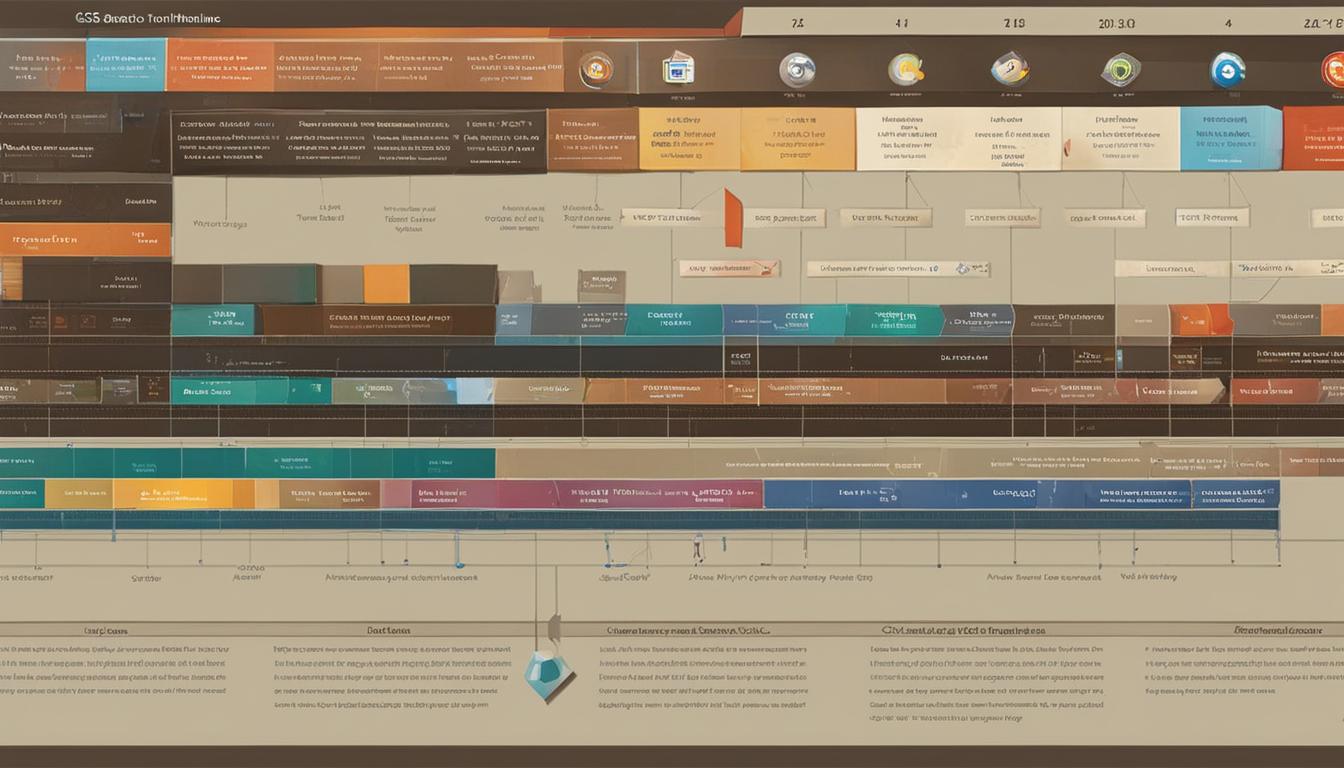
Debugging CSS is an essential skill for any web developer. It involves identifying and fixing errors in your CSS code that prevent your website from displaying correctly. This can include issues like incorrect styling, broken layouts, and compatibility problems across different browsers and devices.
Common CSS Errors and Debugging Techniques
Common CSS errors can be frustrating, but understanding the causes and using the right debugging techniques can make the process much smoother. Browser developer tools are your best friend in this journey.
- Incorrect Selectors: Selectors are the heart of CSS, targeting specific elements on your page. Incorrect selectors can lead to styles not applying as expected. The developer tools' "Elements" panel will highlight the element you're inspecting and display the CSS rules applied to it.
You can then identify incorrect selectors by comparing them with your CSS code.
- Example: If you intend to style all paragraphs with the class "intro", but accidentally use ".intro-text", the styles won't apply. The developer tools will show the correct selector, revealing the error.
- Missing or Invalid Properties: CSS properties determine the appearance of elements. A missing or invalid property can cause unexpected behavior. Developer tools will display the properties applied to an element, allowing you to spot missing or invalid ones.
- Example: If you intend to set the background color of a div, but forget to specify the "background-color" property, the background will remain unchanged.
The developer tools will show the applied properties, highlighting the missing one.
- Example: If you intend to set the background color of a div, but forget to specify the "background-color" property, the background will remain unchanged.
- Conflicting Styles: When multiple CSS rules apply to the same element, the most specific rule takes precedence. Conflicts can arise from conflicting styles in different stylesheets or within the same stylesheet. The developer tools' "Computed" tab will show the final applied styles, allowing you to identify conflicting rules and their origins.
- Example: If you have two rules targeting a "header" element, one setting its color to "red" and another setting it to "blue", the rule with higher specificity will win. The developer tools will show the final applied color, allowing you to trace the conflicting rules.
- Typographical Errors: Simple typos can cause CSS rules to fail. The developer tools will display error messages in the console for invalid syntax, helping you pinpoint the errors.
- Example: If you misspell "background-color" as "backgroud-color", the developer tools will display a syntax error message, indicating the issue.
- Incorrect Units: CSS uses units like "px", "em", and "%". Incorrect units can lead to unexpected element sizing. The developer tools' "Computed" tab will display the applied units, allowing you to identify any inconsistencies.
- Example: If you set the width of a div to "100em" instead of "100px", the div might be much larger than intended.
The developer tools will show the applied unit, revealing the error.
- Example: If you set the width of a div to "100em" instead of "100px", the div might be much larger than intended.
Browser Compatibility and Responsiveness Debugging
Website responsiveness is crucial for delivering a seamless experience across various devices. Browser compatibility ensures your website functions correctly in different browsers.
- Responsive Design Mode: Developer tools often have a "Responsive Design Mode" that lets you simulate different screen sizes and viewports. This allows you to test your website's layout and responsiveness. You can adjust the viewport width and resolution to mimic different devices.
- CSS Prefixes: Browser compatibility can be challenging due to varying implementations of CSS features. Using CSS prefixes ensures your code works across different browsers. A prefix is a vendor-specific identifier added to a CSS property.
- Example: The "transition" property requires prefixes for older versions of some browsers:
-webkit-transition: all 0.5s ease; /* For Safari and Chrome-/
-moz-transition: all 0.5s ease; /* For Firefox -/
-o-transition: all 0.5s ease; /* For Opera -/ transition: all 0.5s ease; /* Standard syntax -/
- Example: The "transition" property requires prefixes for older versions of some browsers:
- Media Queries: Media queries allow you to apply different styles based on screen size, orientation, and other factors. Debugging issues with media queries involves inspecting the styles applied in different viewport sizes and identifying conflicts between different media query rules. The developer tools' "Elements" panel will show the active media query rules for the current viewport, allowing you to pinpoint the source of issues.
CSS Validation and Code Quality
CSS validation and code quality are crucial for building robust and maintainable websites.
- CSS Validators: CSS validators are online tools that check your CSS code for syntax errors, invalid properties, and other code quality issues. This helps you identify and fix potential problems before they impact your website's display. Popular validators include the W3C CSS Validator and JSLint.
- Clean and Maintainable CSS: Writing clean and maintainable CSS code is essential for long-term development. This involves using CSS preprocessors like Sass or Less for better organization and code reusability, employing a consistent naming convention for classes and IDs, and using comments to explain complex logic.
- CSS File Loading Times: The "Network" panel in developer tools helps analyze CSS file loading times and identify performance bottlenecks. Large CSS files can slow down page load times, affecting user experience. Optimizing CSS loading involves minimizing file size through techniques like minification and combining multiple CSS files into a single file.
Writing a Guide on CSS Debugging and Troubleshooting
Debugging CSS can be daunting, especially for beginners. A comprehensive guide should provide clear and concise s for identifying and fixing common issues.
- Clear and Concise Explanations: The guide should explain concepts and techniques in a straightforward manner, avoiding technical jargon.
- Practical Examples: Include practical examples that demonstrate common debugging scenarios and solutions.
- Step-by-Step Instructions: Provide step-by-step instructions for using developer tools and other debugging techniques.
- Visuals and Screenshots: Use visuals and screenshots to illustrate key concepts and tools, making the guide more engaging and easier to understand.
Integrating CSS with Other Technologies

CSS is a powerful tool for styling web pages, but its true potential is unlocked when it's combined with other technologies like HTML and JavaScript. This integration allows for dynamic and interactive web experiences, enabling you to create engaging and user-friendly websites.
CSS and HTML Synergy
CSS and HTML work hand-in-hand to create the structure and style of web pages. HTML provides the content and structure, while CSS defines the visual presentation.
- Applying Styles to HTML Elements:You can use CSS selectors to target specific HTML elements and apply styles to them. For example, to change the background color of a `` element with the id "myDiv" to blue, you would use the following CSS code:
```css#myDiv background-color: blue;
```
- Using CSS Classes:CSS classes provide a way to group elements and apply the same styles to them. You can apply a class to multiple HTML elements, and then use the class name in your CSS to style them. For instance, to style all elements with the class "highlight" with a yellow background color, you would write:
```css.highlight background-color: yellow;
```
CSS and JavaScript Interaction
JavaScript allows you to dynamically manipulate CSS styles, creating interactive and responsive web experiences.
- Dynamically Modifying CSS Styles:JavaScript provides methods to access and modify CSS properties of HTML elements. For example, you can use the `style` property to change the color of an element when the user hovers over it:
```javascriptconst myElement = document.getElementById('myElement');
myElement.addEventListener('mouseover', () => myElement.style.backgroundColor = 'red'; );
myElement.addEventListener('mouseout', () => myElement.style.backgroundColor = 'blue'; ); ```
- Toggling CSS Classes:You can use JavaScript to add or remove CSS classes from elements, effectively changing their appearance based on user interaction. For instance, you can create a button that toggles the "active" class on a menu item, changing its background color and font weight:
```javascriptconst button = document.getElementById('myButton'); const menuItem = document.getElementById('menuItem');
button.addEventListener('click', () => menuItem.classList.toggle('active'); ); ```
- Integrating CSS with JavaScript Frameworks:JavaScript frameworks like React, Angular, and Vue.js provide tools for creating reusable UI components. You can integrate CSS into these frameworks to define the styles for your components, ensuring consistent and maintainable styling across your application.
CSS and Responsive Web Design
Responsive web design ensures that your website adapts to different screen sizes and devices. CSS plays a crucial role in achieving this by providing mechanisms for defining styles that vary based on the device's screen size and orientation.
- CSS Media Queries:Media queries allow you to apply different styles based on specific conditions, such as screen width, device type, or orientation. For example, you can use media queries to create a different layout for mobile devices compared to desktop computers:
```css@media (max-width: 768px) /* Styles for mobile devices -/
@media (min-width: 769px) /* Styles for desktop devices -/
```
- Flexbox and Grid Layout:CSS flexbox and grid layout are powerful tools for creating responsive layouts that adapt to different screen sizes and orientations. Flexbox is ideal for arranging items in a row or column, while grid layout is more suited for complex layouts with multiple rows and columns.
CSS for Animations and Visual Effects
CSS animations and transitions provide a way to create dynamic and engaging visual effects on your web pages.
- CSS Transitions:Transitions allow you to smoothly change the appearance of an element over time. For example, you can use a transition to fade in an element when it appears on the page:
```css.myElement opacity: 0; transition: opacity 1s ease-in-out;
.myElement.show opacity: 1;
```
- CSS Animations:Animations allow you to create more complex visual effects, such as rotating an element or making it bounce. For example, you can create a simple animation that rotates an element 360 degrees:
```css.myElement animation: rotate 3s linear infinite;
@keyframes rotate from transform: rotate(0deg); to transform: rotate(360deg);
```
- JavaScript-Triggered Animations:You can use JavaScript to trigger CSS animations based on user events, such as clicking a button or hovering over an element. For example, you can use JavaScript to start an animation when the user clicks a button:
```javascriptconst button = document.getElementById('myButton'); const myElement = document.getElementById('myElement');
button.addEventListener('click', () => myElement.classList.add('animate'); ); ```
Writing a Blog Post
Integrating CSS with other technologies like HTML and JavaScript is essential for creating dynamic and engaging webpages.
- Benefits of Integration:Combining CSS with other technologies unlocks a wide range of possibilities for web development, enabling you to create interactive and visually appealing websites.
- Importance of CSS in Modern Web Development:CSS plays a crucial role in modern web development, ensuring that websites are visually appealing, user-friendly, and accessible.
- Role of CSS in Creating User-Friendly Websites:CSS allows you to define the visual presentation of your website, making it easy for users to navigate and find the information they need.
Staying Updated with CSS Trends

CSS is a dynamic language, constantly evolving with new features and techniques. Staying up-to-date with these trends is crucial for web developers and designers to create modern, efficient, and engaging websites.
CSS Grid and Flexbox
CSS Grid and Flexbox are powerful layout tools that have revolutionized web design. These technologies provide efficient and flexible ways to structure web pages, making it easier to create responsive designs that adapt seamlessly to different screen sizes.
CSS Grid is a two-dimensional layout system, ideal for complex layouts, while Flexbox is a one-dimensional layout system, perfect for aligning and distributing elements within a container.
Web Components
Web Components are reusable building blocks for the web, allowing developers to create custom HTML elements with their own styles and behavior. They promote code reusability, improve performance, and make web development more modular.
Learning CSS can take anywhere from a few weeks to several months, depending on your prior experience and how much time you dedicate to it. It's like learning any new skill - practice makes perfect! Similar to how a researcher conducts a focus group to learn about attitudes , you can gain a deeper understanding of CSS by actively working on projects and seeking feedback from others.
So, set aside some time, dive in, and see how far you can go!
Impact of Emerging Trends
These trends have significantly impacted web development and design practices:
- Improved Responsiveness:CSS Grid and Flexbox make it easier to create websites that adapt to different screen sizes, enhancing the user experience across devices.
- Enhanced User Interfaces:Web Components enable the creation of custom interactive elements, leading to more engaging and user-friendly interfaces.
- Increased Development Efficiency:Reusability and modularity offered by Web Components reduce development time and effort, making development faster and more efficient.
Resources and Communities
Staying updated on CSS trends requires access to reliable resources and communities:
- CSS-Tricks:A popular website with tutorials, articles, and resources on CSS and web development.
- Mozilla Developer Network (MDN):A comprehensive resource for web developers, providing documentation and tutorials on CSS and other web technologies.
- CSS-Weekly:A weekly newsletter featuring curated articles, tutorials, and news related to CSS.
- Stack Overflow:A question-and-answer platform where developers can ask and answer questions related to CSS and other technologies.
- CSS Discord Communities:Online communities where developers can connect, share knowledge, and discuss CSS trends.
Real-World Applications of CSS: How Long Does It Take To Learn Css
CSS is the backbone of modern web design, shaping the look and feel of countless websites and web applications. It's not just about making websites pretty; CSS plays a crucial role in creating user interfaces that are both visually appealing and highly functional.
Examples of CSS in Web Development
CSS is widely used in various web development projects, making them visually appealing and user-friendly.
- E-commerce websites:CSS is essential for creating visually appealing product pages, organizing product categories, and enhancing the checkout process. For example, Amazon uses CSS extensively to create a user-friendly interface, allowing customers to easily navigate through product categories, view product details, and add items to their carts.
- Social media platforms:CSS is crucial for creating engaging user interfaces on social media platforms. Facebook uses CSS to customize the layout of user profiles, news feeds, and group pages, creating a consistent and visually appealing experience for users.
- Web applications:CSS is essential for building interactive and user-friendly web applications. For example, Google Docs uses CSS to create a responsive interface that adapts to different screen sizes, allowing users to edit documents seamlessly on various devices.
The Importance of CSS for User Interface Design
CSS is vital for creating user interfaces that are both visually appealing and functional.
- Visual appeal:CSS allows web developers to control the appearance of web pages, including colors, fonts, layouts, and animations. This helps create websites that are visually appealing and engaging for users.
- Functionality:CSS enables developers to create responsive and interactive user interfaces. For instance, CSS can be used to create drop-down menus, interactive forms, and animations, enhancing the user experience and making websites more user-friendly.
- Accessibility:CSS can be used to improve the accessibility of websites for users with disabilities. For example, CSS can be used to create high-contrast text and images, making websites easier to read for people with visual impairments.
Case Studies of Successful Web Projects
Numerous successful web projects leverage CSS effectively to enhance their user interfaces.
- Airbnb:Airbnb uses CSS to create a visually appealing and user-friendly interface, showcasing property listings and facilitating booking processes. They effectively use CSS to display images, manage layout, and enhance the user experience.
- Dribbble:Dribbble, a popular platform for showcasing design work, uses CSS to create a clean and visually appealing interface for displaying design shots. Their use of CSS contributes to the platform's aesthetic appeal and user experience.
- Spotify:Spotify uses CSS to create a dynamic and responsive interface for its music streaming platform. They effectively use CSS to display music playlists, manage user profiles, and create a seamless user experience.
Time Commitment and Learning Curve
Learning CSS can be an exciting journey, but it's natural to wonder how much time it takes. The answer depends on your goals, prior experience, and commitment. Let's explore the time commitment and learning curve involved in mastering CSS.
Time Estimation
It's difficult to provide a precise timeframe for learning CSS, as individual learning paces vary. However, we can offer some general estimates based on typical learning experiences:
- Basic CSS Skills: Acquiring fundamental CSS knowledge, including selectors, properties, and basic layout techniques, typically takes a few weeks to a couple of monthsof dedicated study. This timeframe allows you to create simple websites and understand the core principles of CSS.
- Advanced CSS Concepts: Mastering advanced CSS topics like flexbox, grid layout, animations, and transitions can take several months to a year or more, depending on your learning intensity and practice. These concepts require a deeper understanding of CSS and involve more complex implementation.
Learning Curve
The learning curve for CSS varies depending on your prior programming experience:
- No Prior Programming Experience: If you're new to programming, CSS might initially seem daunting. However, CSS is generally considered a beginner-friendly language. The learning curve is gradual, with concepts building upon each other. You'll start with basic selectors and properties, gradually progressing to more complex layout techniques and advanced features.
Consistent practice and hands-on projects are crucial for solidifying your understanding.
- Prior Programming Experience: If you have experience with other programming languages, you'll likely find the transition to CSS smoother. You'll already be familiar with concepts like variables, syntax, and logic, which will help you grasp CSS concepts more quickly. However, CSS has its own unique syntax and concepts, so it's still essential to dedicate time to understanding its specific principles.
Motivation and Consistency
Staying motivated and consistent is key to successful CSS learning:
- Staying Motivated: Set achievable goals, break down learning into smaller milestones, and celebrate your progress. Find projects that excite you and use CSS to bring your ideas to life. Join online communities or forums to connect with other learners and share your experiences.
- Consistent Learning: Create a regular learning schedule, even if it's just for 30 minutes a day. Practice consistently by building small projects, experimenting with different CSS techniques, and reviewing your code. Use online resources and tutorials to supplement your learning and keep your skills sharp.
CSS for Different Skill Levels
CSS is a powerful language that can be used to create beautiful and functional websites. But like any language, it takes time and practice to master. The journey of learning CSS is a gradual one, with different levels of proficiency along the way.
Here's a breakdown of how to approach CSS learning for various skill levels.
Beginner CSS Learning Path
A beginner's journey into the world of CSS starts with understanding the fundamental concepts. This involves grasping the basic syntax, common properties, and selectors.
- Start with the Basics:Dive into the fundamentals of CSS syntax, including how to define styles, apply them to elements, and use different selectors to target specific parts of your web page. Resources like W3Schools, MDN Web Docs, and freeCodeCamp offer excellent introductory tutorials and interactive exercises.
- Explore Common Properties:Get familiar with frequently used CSS properties like color, font, size, background, margin, padding, and display. These properties are essential for styling text, images, and layout elements.
- Practice with Simple Projects:Apply your newfound knowledge by creating simple websites or web pages. This could include a basic portfolio, a blog post, or a landing page. Experiment with different styles and layouts to solidify your understanding.
Intermediate CSS Challenges
Once you have a firm grasp of CSS basics, you can progress to more advanced techniques. This involves delving into complex selectors, layout models, and animation.
- Master Complex Selectors:Explore advanced selectors like attribute selectors, pseudo-classes, and combinators. These selectors allow you to target elements with specific attributes or states, giving you greater control over your styles.
- Explore Layout Models:Dive into different layout models like Flexbox and Grid, which provide powerful tools for creating responsive and flexible layouts. Learn how to use these models to arrange elements on a page and adapt to different screen sizes.
- Experiment with CSS Animations:Add dynamism to your websites with CSS animations. Learn how to create transitions, keyframes, and animations to bring your designs to life. Resources like Animista and CSS-Tricks offer inspiration and tutorials for creating impressive animations.
- Build a Personal Website:Put your skills to the test by building a more complex website, such as a personal portfolio or a blog. This will challenge you to apply your knowledge in a real-world scenario and improve your problem-solving skills.
Advanced CSS Techniques
Experienced developers seeking to further expand their CSS knowledge can explore advanced techniques like preprocessors, custom properties, and accessibility.
- Embrace CSS Preprocessors:Explore popular CSS preprocessors like Sass and Less, which provide features like variables, mixins, and nesting, making CSS development more efficient and maintainable. These preprocessors offer a more organized and scalable approach to writing CSS, allowing you to create reusable components and manage complex stylesheets effectively.
- Leverage Custom Properties:Learn about CSS custom properties (also known as CSS variables), which allow you to define variables within your stylesheets. This enables you to easily change multiple styles by modifying a single variable, improving maintainability and consistency.
- Prioritize Accessibility:Make your websites accessible to all users by adhering to accessibility guidelines. This includes using semantic HTML, providing alternative text for images, and ensuring sufficient color contrast.
- Explore Advanced Techniques:Delve into more advanced CSS concepts like CSS Grid, Flexbox, and Animations. Experiment with these techniques to create complex layouts, interactive elements, and visually appealing designs.
Benefits of Learning CSS

Learning CSS is a valuable skill that opens doors to exciting opportunities in the world of web development. It empowers you to create stunning and interactive websites, giving you control over every aspect of their visual presentation. Beyond the aesthetic appeal, CSS knowledge can significantly boost your career prospects and contribute to a fulfilling and rewarding journey in the tech industry.
Job Opportunities, How long does it take to learn css
The demand for skilled web developers with strong CSS knowledge is consistently high. Employers across various industries, from e-commerce giants to small businesses, seek individuals who can bring their websites to life with visually appealing and user-friendly designs. A solid understanding of CSS can make you a highly sought-after candidate, increasing your chances of landing your dream job and securing a competitive salary.
Greater Control Over Website Design
CSS allows you to take complete control over the visual aspects of your website, from the layout and typography to the colors and animations. You can customize every element to your liking, ensuring that your website reflects your unique brand identity and resonates with your target audience.
This level of control gives you the power to create a truly unique and engaging online experience.
Enhanced Creativity
CSS is a powerful tool that unleashes your creativity. It empowers you to experiment with different design elements and techniques, pushing the boundaries of what's possible in web development. You can create visually stunning effects, animations, and interactive experiences that captivate users and leave a lasting impression.
Career Advancement
As you gain expertise in CSS, you can advance your career in various directions. You can specialize in front-end development, focusing on building user interfaces and creating seamless user experiences. Alternatively, you can pursue a career path in UI/UX design, where you will be responsible for the overall look and feel of websites and applications.
Success Stories
Numerous individuals have achieved remarkable success in web development through their mastery of CSS. For example, Sarah Drasner, a renowned front-end developer, has built a successful career by pushing the boundaries of CSS and sharing her knowledge through online courses and workshops.
Her work has inspired countless others to explore the power of CSS and its potential to shape the future of web design.
Expert Answers
How difficult is CSS to learn?
CSS is generally considered a relatively easy language to learn, especially compared to some other programming languages. Its syntax is straightforward, and there are plenty of resources available to help you along the way.
What are some good resources for learning CSS?
There are tons of great resources out there! You can find excellent online courses on platforms like Udemy, Coursera, and Skillshare. Free tutorials and documentation are readily available on websites like W3Schools and Mozilla Developer Network.
Is it necessary to learn CSS to be a web developer?
While not strictly required, knowing CSS is essential for any aspiring front-end web developer. It allows you to control the appearance and layout of websites, creating a visually appealing and user-friendly experience.
Can I learn CSS without knowing HTML?
It's generally recommended to learn HTML first, as CSS styles are applied to HTML elements. However, you can start learning the basic concepts of CSS independently, and then integrate them with your HTML knowledge later on.
- Using CSS Classes:CSS classes provide a way to group elements and apply the same styles to them. You can apply a class to multiple HTML elements, and then use the class name in your CSS to style them. For instance, to style all elements with the class "highlight" with a yellow background color, you would write: